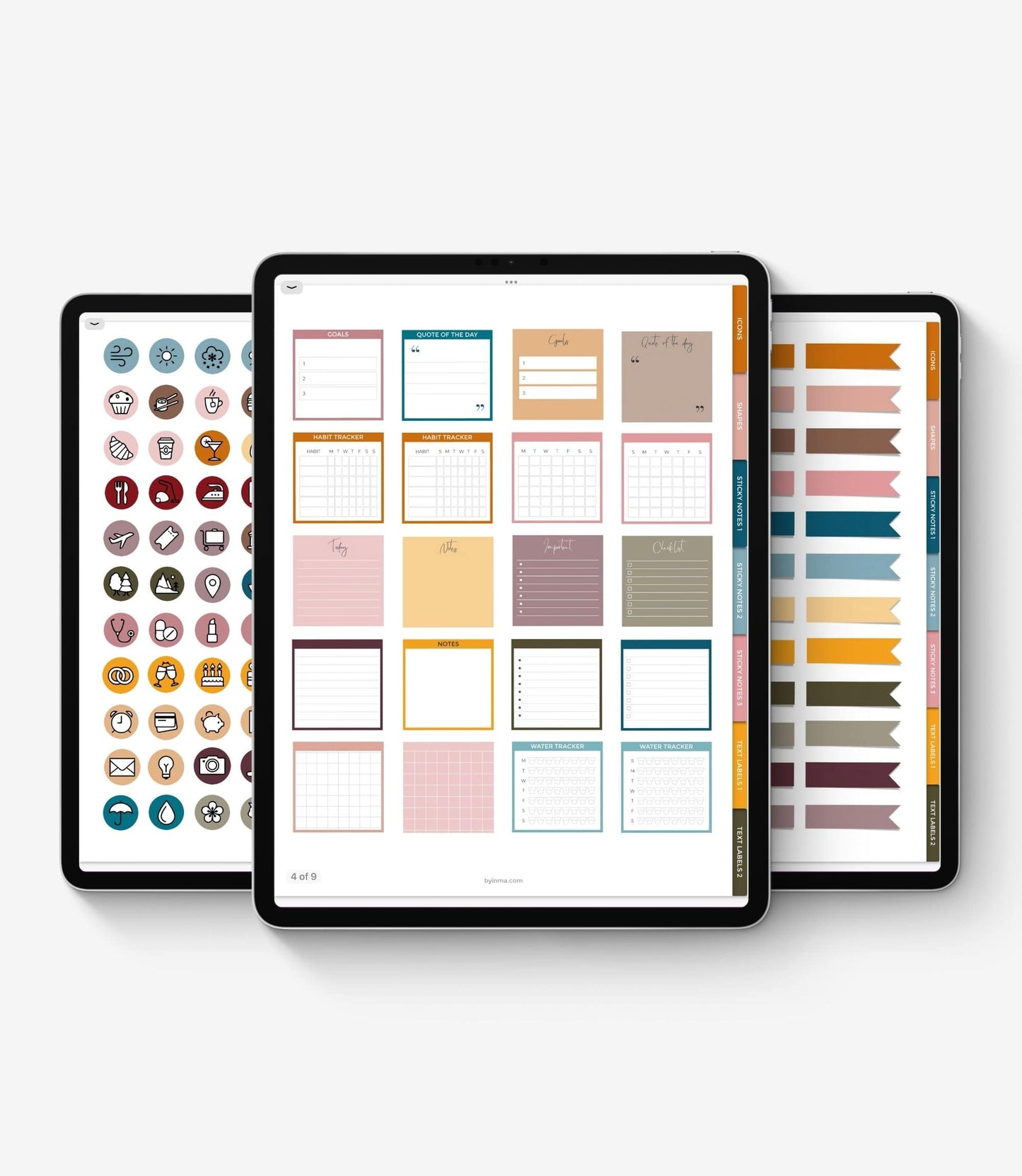



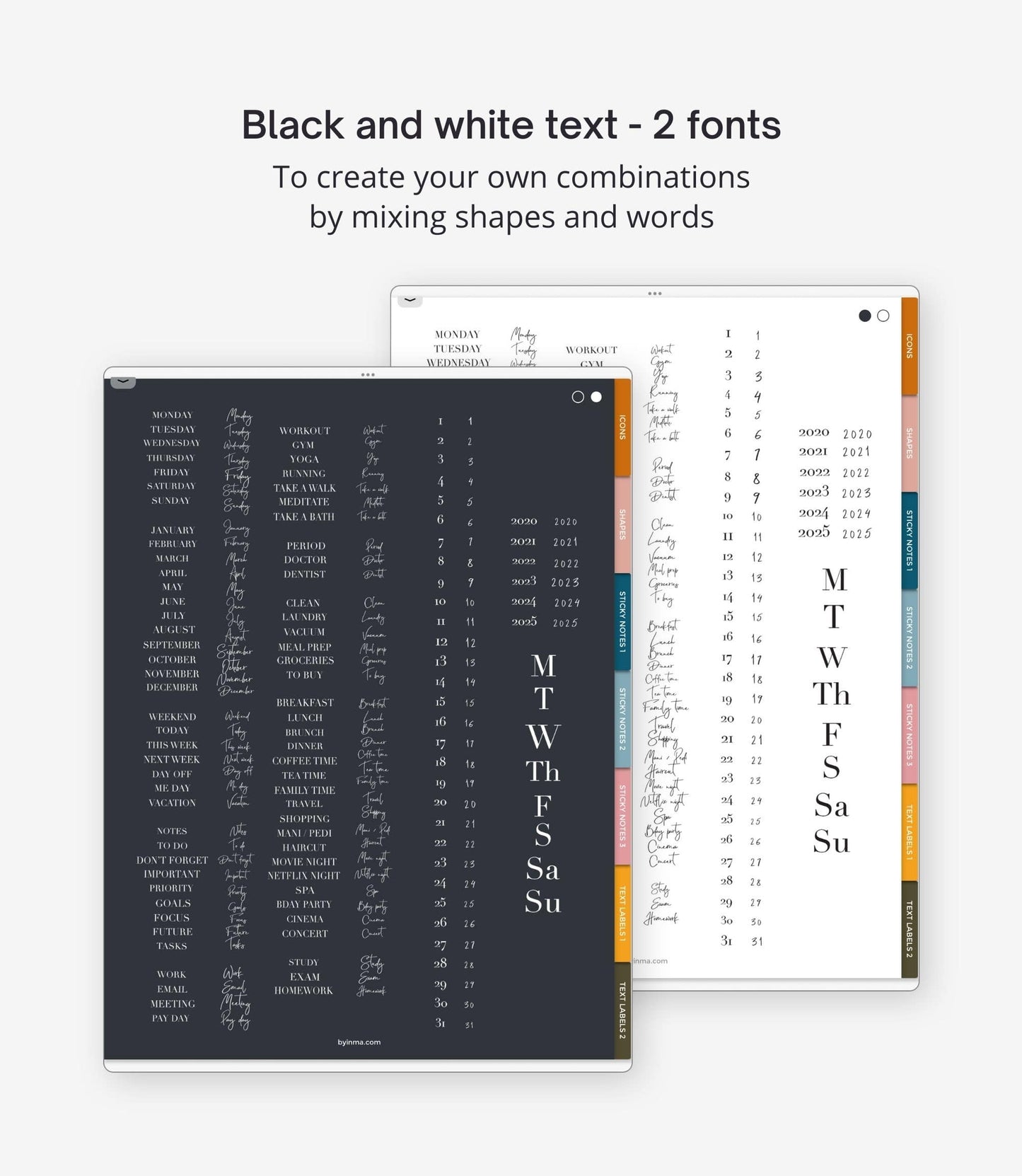
Let's get into the nitty gritty details.
FILES INCLUDED IN THIS PURCHASE
HOW DO YOU USE THESE STICKERS?
Digital stickers can come in two formats depending on the item you purchase:
- Individual PNG files: all stickers in my store always come in this format and you can use them with most note apps. They come compressed in a ZIP file that you need to unzip first.
- GOODNOTES format with the stickers already inserted in this app: some stickers in my store include in addition to PNG files this type of file for the users of this app.
How to use them:
Using PNG files
- Download the zip file on your iPad, it will be downloaded to the Downloads folder but you can change it later to wherever you prefer.
- Unzip the ZIP file:
- Open the Files app, then find the ZIP file or archive from which you want to extract.
- Tap the ZIP file or archive.
- A folder is created containing the files. To change its name, touch and hold on to the folder, then tap Rename.
- To place the stickers, open the note app and the planner or notebook you want to place the stickers on, slide your finger up and drag the iPad Files application to one side to use Split View and see two windows on your iPad.
- Open the folder where you have the PNG stickers.
- Tap and hold the desired sticker image and drag it over to your planner page.
Make sure you're using iOS 11 or later to open ZIP files. If you have an older model you will probably need an external application to decompress these files. In this case, don’t try to download and open your ZIP files onto a smartphone or a tablet, please, use your computer. For this, just double-click on it. With some types of computers, you may need specific software to open them. There's lots of free zip software, you can try iZip for Mac or the free version of WinRAR for PC.
Using a sticker sheet or book in GOODNOTES format
Remember that this file can only be used with Goodnotes, it does not work with other note apps. To use it follow these steps:
- Download the GOODNOTES file. Remember that you should not unzip it but download it and open it directly on Goodnotes. If Google Drive shows you the content of that file as if it was a folder, just ignore it and click on the download button that appears on the top right.
- The sticker book/sheet will be downloaded to the Downloads folder but you can change it later to wherever you prefer.
- Click on the “share” button on the top right side of the screen.
- Select “Open in Goodnotes”
- Once you have it in Goodnotes you can simply copy the stickers you want and paste them into your planner or notebook, to do this:
- Select the Lasso Tool.
- Draw a rough selection around your sticker of choice. Tap again on your selection and choose “Copy”.
- Go to the page in the planner where you want to place the sticker. Tap and hold on to the screen and select “Paste”.
HOW TO DOWNLOAD THE FILES
HOW TO OPEN ZIP FILES
Open a ZIP file on an iPad with a version of iOS 11 or later.
- Open the Files app, then find the ZIP file or archive from which you want to extract.
- Tap the ZIP file or archive.
- A folder is created containing the files. To change its name, touch and hold on the folder, then tap Rename.
If you have an older model you will probably need an external application to decompress these files. In this case, don’t try to download and open your ZIP files onto a smartphone or a tablet, please, use your computer.
Open a ZIP file on a computer
Just double-click on it. With some types of computers, you may need specific software to open it. There's lots of free zip software, you can try iZip for Mac or the free version of WinRAR for PC.
If you have problems to open ZIP files in Windows
Some versions of Windows may cause errors when unzipping ZIP files occasionally. If this happens to you, try one of these things:
- Rename the file and then try to extract its content.
- Maybe the file location is protected so move the file and then try again. You can move the Zip file to one of your user profile folders, such as Documents, and then try to extract the files.
- Re-download the files again to see if it was a problem downloading them that was not downloaded correctly. Sometimes Chrome gives problems with Etsy downloads. Try to download it using another browser to see if it can be related to this.
- If all else fails, use a free third-party file compression software and use it to extract the contents of the zip file.
RETURNS
COPYRIGHT
All designs in this shop are for private use. Its sale, reproduction, reinterpretation, diffusion, distribution (free or paid), and use for commercial purposes are totally prohibited. All of them are protected by copyright laws.










